Adaloカスタムコンポーネントのシミュレーション環境でカスタムコンポーネントをimportする
2022年11月22日
前提条件
- このリポジトリ(mobile-previewer)をcloneし、シミュレーション環境を整えている状態
手順
mobile-previewerでカスタムコンポーネントを参照する設定
- 前々節で作成したmobile-previewerディレクトリの外で、
$ npx create-adalo-component <my-component>を実行し、カスタムコンポーネントが含まれるライブラリのディレクトリを作成する
- mobile-previewerのディレクトリに移動し、下記のコマンドを実行
$ yarn add <path to my-component>
<path to my-component> の部分は1. で作成したディレクトリのパス
- mobile-previewerのディレクトリ内の
libraries.jsに1. で、下記の2項目を追記
- 冒頭に
import * as lib2 from 'my-component'
export defaultの中に、'my-component': lib2- 追記後はこんな感じになる
import * as lib1 from '@protonapp/material-components'
import * as lib2 from '<my-component>'
export default {
'@protonapp/material-components': lib1,
'<my-component>': lib2
}
mobile-previewerでカスタムコンポーネントを表示
- コンポーネントをテストするページを用意
- 詳細は割愛
- パッっとやりたければ、
mobile-previewer/src/components/Login/LoginForm.jsに以降の項目を追記すればよい
- 1.で用意した
.jsファイルでカスタムコンポーネントをimport
import { MyComponent } from '<my-component>'
- returnするviewにタグを追記
<MyComponent />
カスタムコンポーネントの更新方法
- 作成したいコンポーネントのコードを編集
- mobile-previewerのディレクトリで、下記のコマンドを実行
yarn upgrade-interactive --latest
- 矢印キーでコンポーネントを含むライブラリの名前(この記事では
<my-component>)のところでSpaceキーを押下し、*マークがついたことを確認してEnter

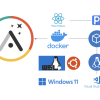
ディスカッション
コメント一覧
まだ、コメントがありません