ReactNative+react-native-image-crop-pickerでローカル画像を表示
2022年11月22日
環境
- XCode 14.1
- MacOSX Monterey
- Adaloカスタムコンポーネント作成のため、mobile-previewerからカスタムコンポーネントを呼び出している
手順
準備
- Info.plistに
Privacy - Photo Library Usage Descriptionを追加
- プロジェクトディレクトリでモジュールをインストール
$ yarn add react-native-image-crop-picker または$ npm install react-native-image-crop-picker
コード
import React, { Component } from 'react'
import { View, StyleSheet, Text, TouchableOpacity, Image} from 'react-native'
import ImagePicker from 'react-native-image-crop-picker';
class ImageTestComponent extends Component {
constructor() {
super();
this.state = {
image: null,
};
}
pickSingle(cropit, circular = false, mediaType) {
ImagePicker.openPicker({
width: 500,
height: 500,
cropping: cropit,
cropperCircleOverlay: circular,
sortOrder: 'none',
compressImageMaxWidth: 1000,
compressImageMaxHeight: 1000,
compressImageQuality: 1,
compressVideoPreset: 'MediumQuality',
includeExif: true,
cropperStatusBarColor: 'white',
cropperToolbarColor: 'white',
cropperActiveWidgetColor: 'white',
cropperToolbarWidgetColor: '#3498DB',
})
.then((image) => {
console.log('received image', image);
this.setState({
image: {
uri: image.path,
width: image.width,
height: image.height,
mime: image.mime,
},
images: null,
});
})
.catch((e) => {
console.log(e);
Alert.alert(e.message ? e.message : e);
});
}
renderImage(image) {
return (
<Image
style={{ width: 300, height: 300, resizeMode: 'contain' }}
source={image}
/>
);
}
render() {
const AppButton = ({ onPress, title }) => (
<TouchableOpacity onPress={onPress} style={styles.appButtonContainer}>
<Text style={styles.appButtonText}>{title}</Text>
</TouchableOpacity>
);
return <View>
{this.state.image ? this.renderImage(this.state.image) : null}
<AppButton
title="画像を選ぶ"
onPress={() => this.pickSingle(false)}
/>
</View>
}
}
const styles = StyleSheet.create({
wrapper: {
flex: 1
},
appButtonContainer: {
elevation: 8,
backgroundColor: "#fff",
borderRadius: 10,
paddingVertical: 10,
paddingHorizontal: 12
},
appButtonText: {
fontSize: 15,
color: "grey",
alignSelf: "center",
textTransform: "uppercase"
}
})
export default ImageTestComponent
結果
- 下記の画面は、mobile-previewerのLoginフォームを前節のImageTestComponentをインポートしている
参考
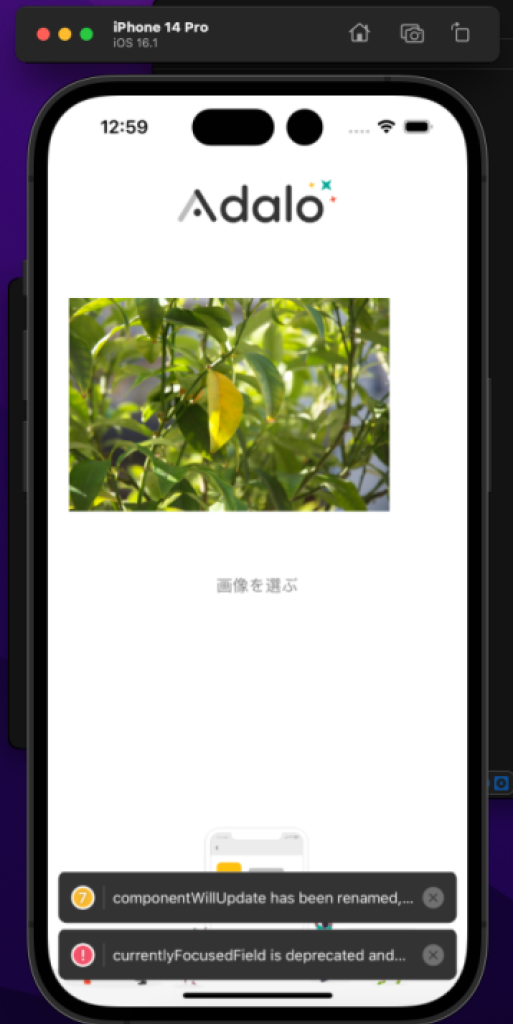

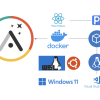
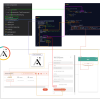
ディスカッション
コメント一覧
まだ、コメントがありません